| Icon |
Meaning |
Action |
 |
Normal icon. Trillian is fully
connected. |
No action needed. If you are leaving the
computer on-line, but will not be there, you might want to set the
status to Away. |
 |
Away icon. Trillian is in away mode.
If you have set an away message, people that try to contact
you will have it delivered to them. Your status is marked as
away. |
If are you going to be on-line at the computer,
you might want to set the status to Back. |
 |
Partially connected. You are probably
on-line, but one of the IM services for which you have an identity
probably has or had a problem, that disconnected you. |
You can try the "global reconnect" option on the
Trillian popup menu (see the section "Trillian components" for what
that looks like). If it switches to the normal icon, and
stays there, all is well. If it goes back to the partially
connected state, it probably means that one of the services is
currently having problems.
If you have recently added an MSN id, and that is the one that
isn't connected, you may need to exit Trillian, and restart it, or
possibly reboot your computer and reconnect to the internet.
Make sure you are not logged in via another IM client on this or
another computer, as that can disconnect your Trillian log in.
"Global reconnect" usually fixes this temporarily, but if it
keeps happening, you should turn off your other IM clients, using
their preferences. |
 |
Disconnected. You may be off-line, or your
ISP may have a problem connecting to the internet, or all the IM
services for which you have an identity may have a
problem. |
If you think you are on-line, and if you can
access other internet servics such as email and web pages, then it
is probably just that all the services have had problems, or that
Trillian just hasn't gotten around to reconnecting to them since
you came on-line. The same options as for Partially connected
are appropriate. |
 It might look even more like
this, if you use the View menu, and click "Hide My Identity Panel",
and then again, clicking "My Mail Accounts" (both of which I find
to be just clutter: I just want to see my buddy list).
It might look even more like
this, if you use the View menu, and click "Hide My Identity Panel",
and then again, clicking "My Mail Accounts" (both of which I find
to be just clutter: I just want to see my buddy list).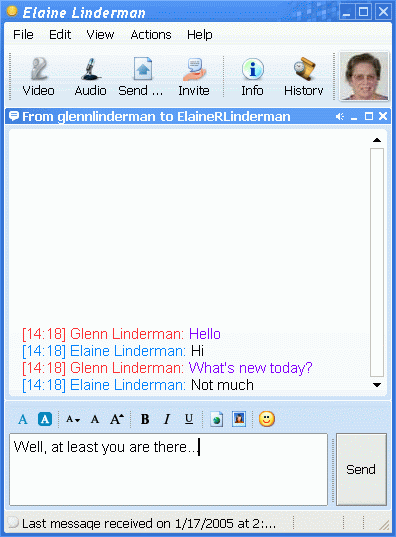 simply
double click their name in the contact list. This will pop up
a new conversation window, which might look approximately like
this:
simply
double click their name in the contact list. This will pop up
a new conversation window, which might look approximately like
this: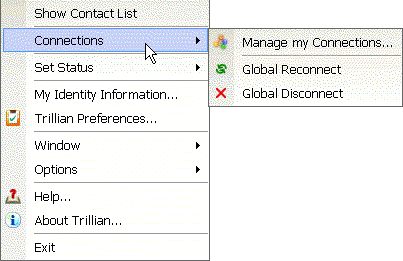 The "Connections"
entry (shown selected and expanded) is where you go to manage your
connections (including creating new identities for yourself--see
next section), to make sure you are globally connected, or to
globally disconnect, if you wish to. "Set Status" allows you
to create or turn on or off a variety of Away messages specifying
your status when you are not right at the computer, or wish not to
be disturbed.
The "Connections"
entry (shown selected and expanded) is where you go to manage your
connections (including creating new identities for yourself--see
next section), to make sure you are globally connected, or to
globally disconnect, if you wish to. "Set Status" allows you
to create or turn on or off a variety of Away messages specifying
your status when you are not right at the computer, or wish not to
be disturbed.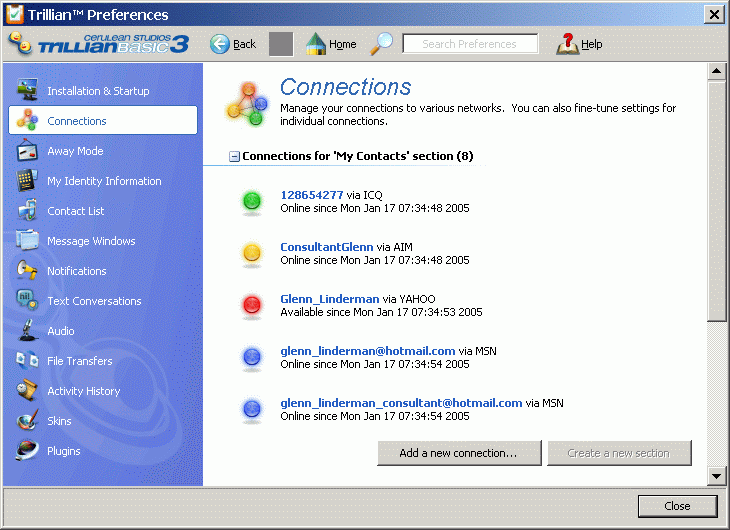 is used to create a new identity for a particular IM
system. Here is a typical one with a number of IDs.
When you click "Add a new connection" you will be allowed to choose
which IM system the new connection will be for. Then you will
get a menu like that below (which is for AIM) where you can
fill in the name you obtained from the IM provider. The "Register
for a new account..." button is if you need to create a new account
with the IM provider... it will take you to the appropriate place
on their web site to do so.
is used to create a new identity for a particular IM
system. Here is a typical one with a number of IDs.
When you click "Add a new connection" you will be allowed to choose
which IM system the new connection will be for. Then you will
get a menu like that below (which is for AIM) where you can
fill in the name you obtained from the IM provider. The "Register
for a new account..." button is if you need to create a new account
with the IM provider... it will take you to the appropriate place
on their web site to do so.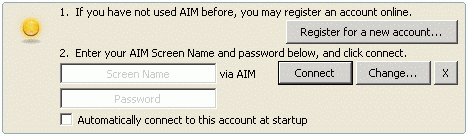 You don't need to download any client software from
their web sites, even though they encourage that, as you will be
using Trillian instead. You can use multiple identities on each
system with Trillian. Generally you would want to "Automatically
connect to this account on startup" once it is established. The
"Change..." button allows you to change settings unique to the
particular IM system for a particular ID.
You don't need to download any client software from
their web sites, even though they encourage that, as you will be
using Trillian instead. You can use multiple identities on each
system with Trillian. Generally you would want to "Automatically
connect to this account on startup" once it is established. The
"Change..." button allows you to change settings unique to the
particular IM system for a particular ID.